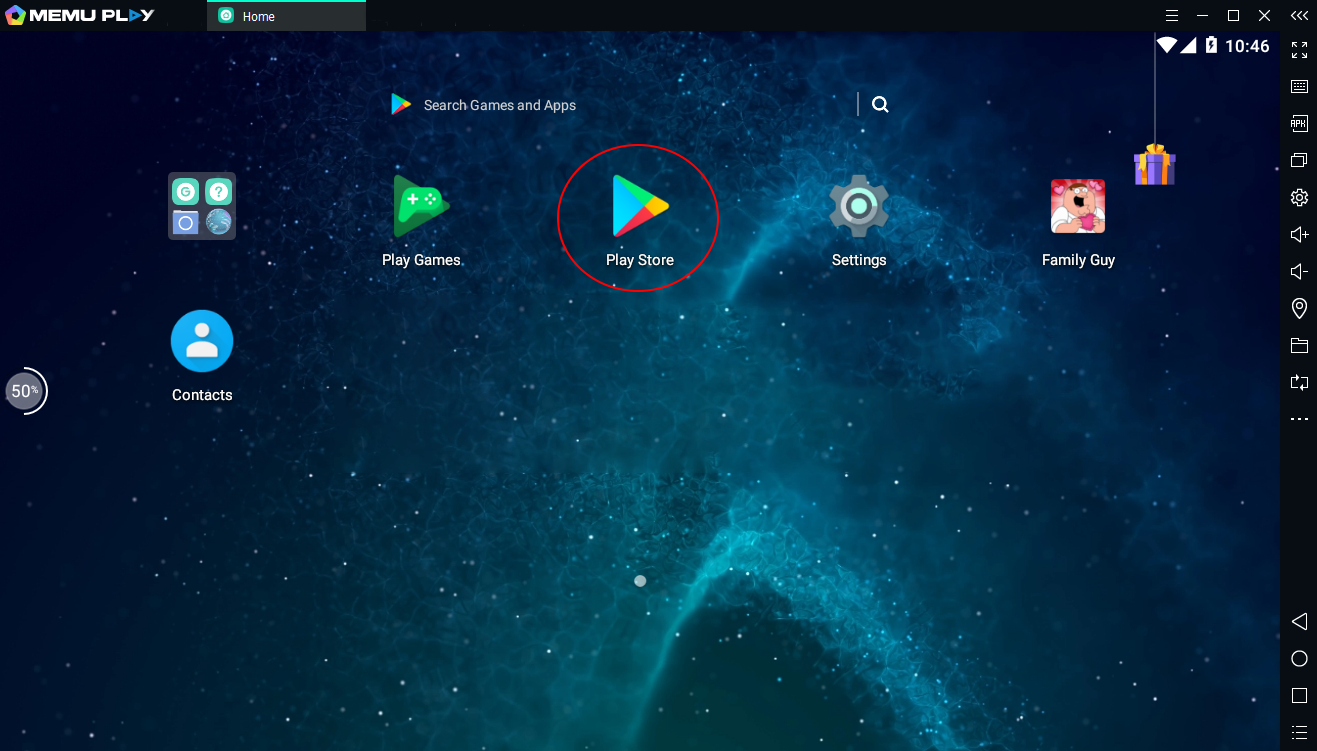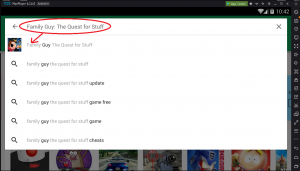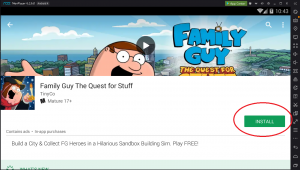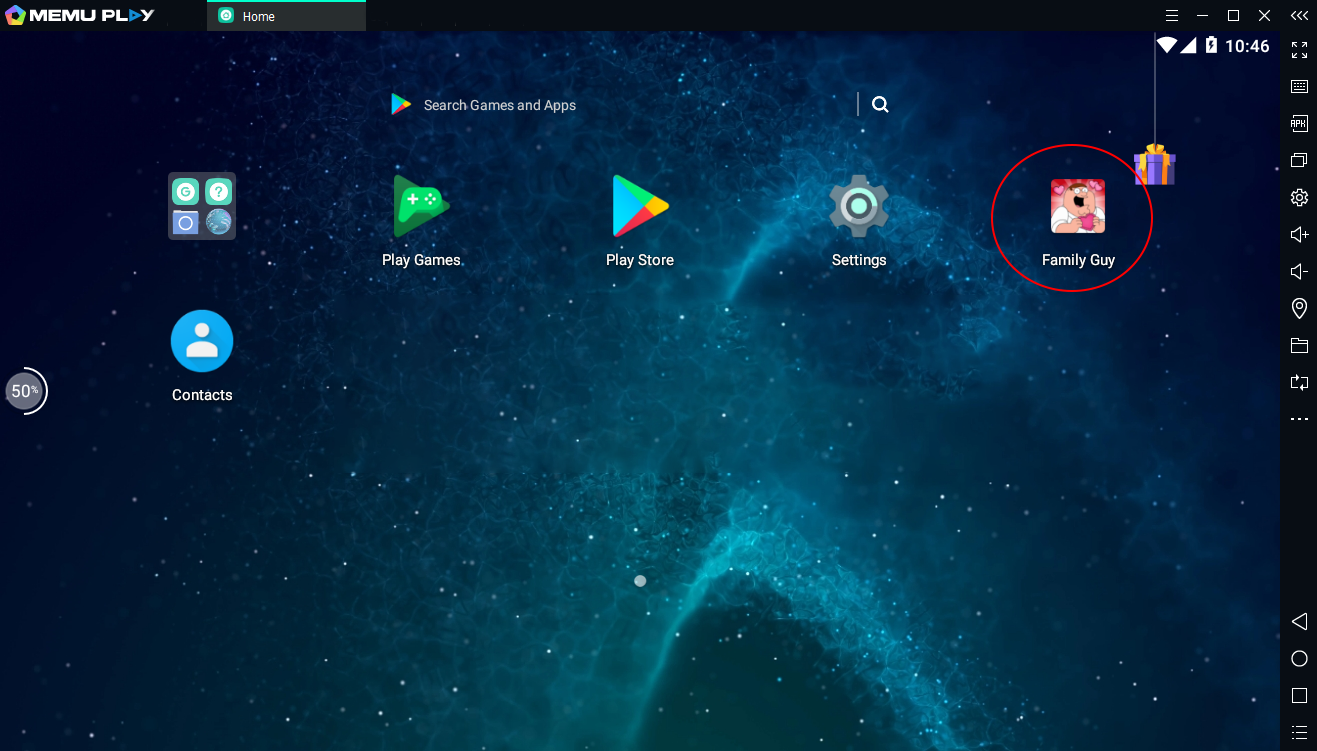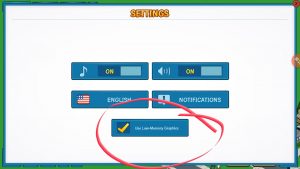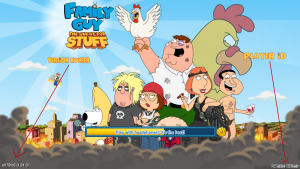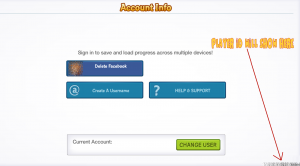If you’re having crash issues on your mobile device try this:
If you have your Quahog town completely filled with buildings, then try removing a lot of them. I use to have crash issues as well until I removed many of the buildings.
It’s very rare that I crash anymore, only if there’s an issue on the developers side of things.
If you are unable to load to remove buildings try this:
Download and install MEMU PLAY (https://memuplay.com) on your computer, go to play store and download and install Family Guy: The Quest for Stuff, you should be able to load without issues. Then remove a bunch of buildings, close the app and MEMU, load back up on your mobile device and try again. Still crashing? Remove more buildings.
Last resort: if you have removed a bunch of buildings and still having crash issues, load up again on MEMU, go to the settings for Family Guy and check the box for “use low memory graphics”. Exit from MEMU and try on your mobile device again.
Keep in mind, When you first start out on MEMU, it will be like starting a new game. However, once you can, connect to Facebook and you should be able to connect to your current game.
To install Family Guy in MEMU, do the following:
Click on the “Play Store”
Search for “Family Guy: The Quest for Stuff” (without the quotes)
Click Install
After installation, go back to the “desktop” of MEMU, and single click on the Family Guy: The Quest for Stuff icon.
If worse comes to worst, Click on “Menu Icon”  and then click on Settings, and then check the box for use low memory graphics. Restart the game.
and then click on Settings, and then check the box for use low memory graphics. Restart the game.
You can get “Default” help straight from the Jam City website for the following problems:
Account Help (Always be sure to provide Jam City your Player ID)
In-App Purchases
Item and Progress Issues
Player ID: Tap on the menu button![]() , Tap on Account Info,
, Tap on Account Info,![]()
Look to the lower right-hand corner and make note of the letters and numbers.
This also shows on the loading screen Lower right corner.
(Lower left on the loading screen is the App version)
Loading Screen:
Account Info: